HOW TO USE VERSION 2.0
3. Publish your chronicles
Next let us see how to publish your own chronicles.
There are two ways of publishing. One is publishing to all the users, and another is only to limited users or your friends. The first method will make your chronicle listed in public Library and all users can download it. The latter method will make your chronicle listed only in Library of your registered friends'. You register the email address of your friends' and your friends sign in with the designated email address and can see your chronicle in Library. Other non-registered users cannot see your chronicle in Library.
share your chronicle to your friends
How to share your chronicles to friends is as follows. Only friends with registered email addresses can find your chronicle in Library and download it.
Your chronicle "Discoveries" is displayed in the bottom.

Make it "Edit" mode by tapping "Edit",
and select "Discoveries".
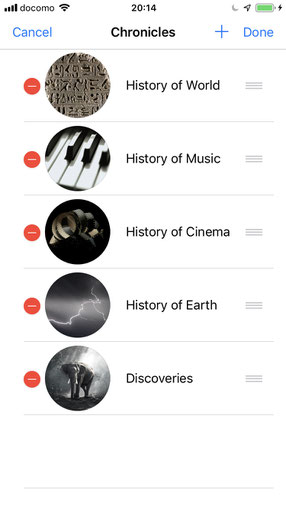
Now you are in "Edit" screen.
(sorry, the language internationalization is yet completed)

Enter your name and description.

Confirm the publication rule.
And tap "Share to friends".

Enter email addresses of your friends'.
(sorry, the language internationalization is yet completed)

After entering emails, tap "Done".
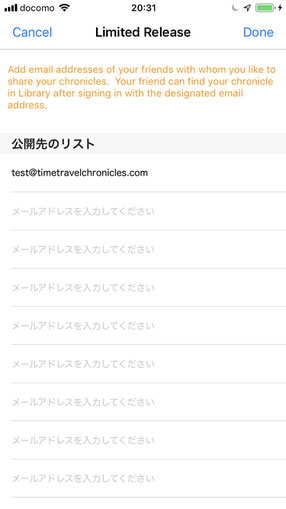
Now "Share to friends" is checked.
Tap "Execute".

To proceed the process,
you will be requested to sign in.

After signed in, you will be back to "Edit" screen.
Tap "Execute" again.

Ooops!
When your chronicle has less than 20 articles,
you will get this message.
You need to have 20 or more articles to publish.

To get through the "minimum article rule",
for instance, make 20 articles in Day level of your chronicle.

Go back to this screen.
Tap "Execute".
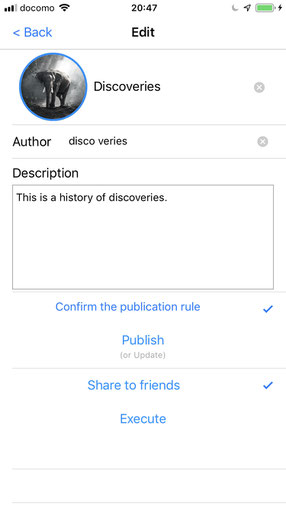
Now it is completed.
"Discoveries" is "Shared to friends".

The signed-in friends can find your chronicle in Library.

UN-publish your shared chronicle
After sharing your chronicle to your friends,
you can unpublish it anytime you like.
Tap "Edit" and select your "shared" chronicle.
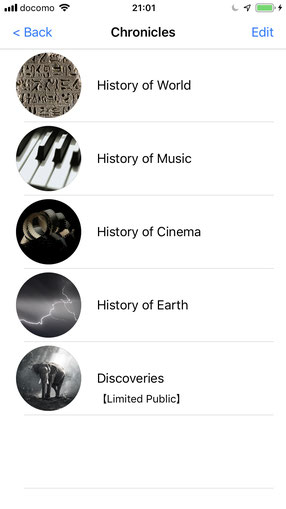
Now your are in "Edit" screen.
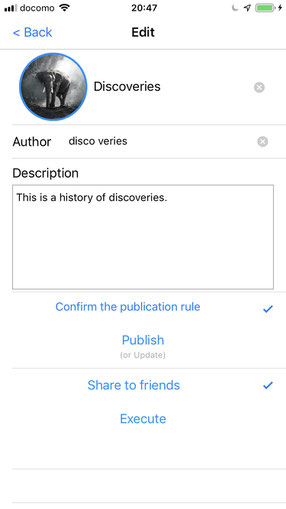
Select "Unpublish".
And tap "Execute".
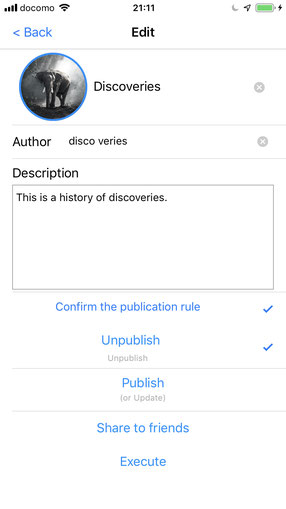
It is completed.
Your "Discoveries" is not shared.

Your "Discoveries" is gone from Library.

Publish your chronicle
How to publish your chronicle is as follows. After publication, all Time Travel users can find the published chronicle in Library and download it.
Your chronicle "Discoveries" is displayed in the bottom.

Make it "Edit" mode by tapping "Edit",
and select "Discoveries".

Now you are in "Edit" screen.
(sorry, the language internationalization is yet completed)

Enter your name and description.

Confirm the publication rule.

Select "Publish".
And tap "Execute".
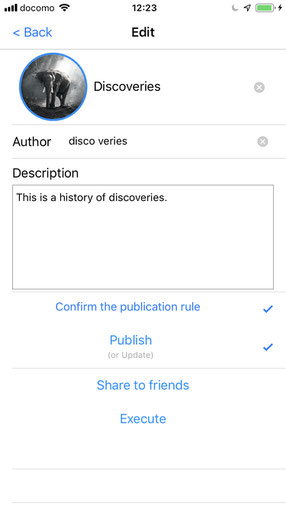
To proceeds the process,
you need to sign in.
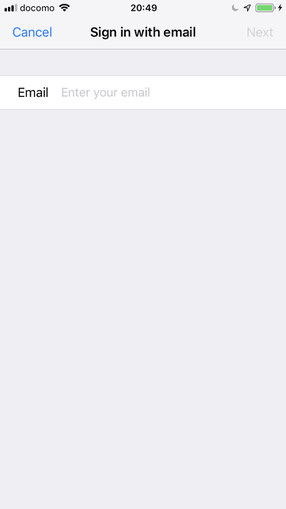
Now "Dicoveries" is "published".

"Discoveries" is in Library.

unpublish your published chronicle
After publishing your chronicle,
you can unpublished it anytime you like.
Tap "Edit" and select your "published" chronicle.

Now you are in "Edit" screen.

Select "Unpublish".
And tap "Execute".

Now "Discoveries" is not published.
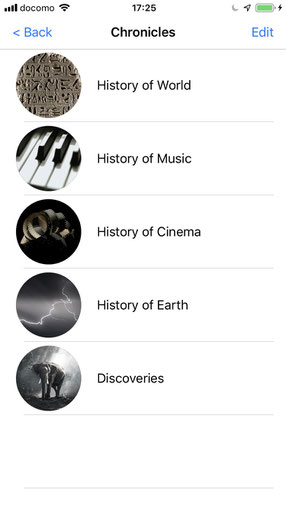
"Discoveries" is gone from Library.
